Vodacom
Here's how to transfer playlists between Deezer and Spotify Premium
Don't miss out on the convenince of using your Vodacom account or airtime to pay for your music streaming service.
There are several apps you can use both free and paid, that can transfer music between Spotify Premium and Deezer:
1. Soundiiz
Soundiiz is a well-known playlist converter and manager to import your favorite tracks, albums, and playlists between Spotify Premium and Deezer. It works with more platforms, including major music streaming services like Spotify, Deezer, and more. It's a more versatile solution to help you share music between multiple accounts. Read on to find out how it works.
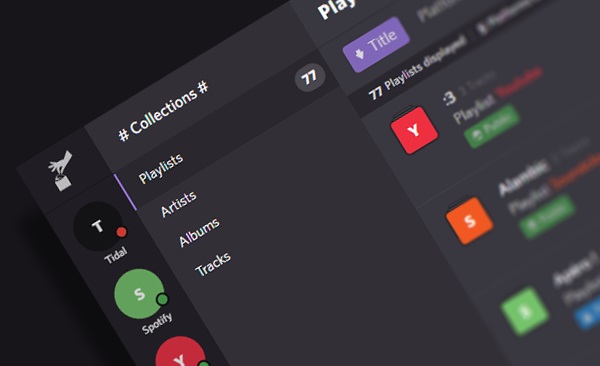
Step 1. Navigate to the website of Soundiiz at http://www.soundiiz.com.
Step 2. Click the Get Started button to start your transferring. If you don't have an account to log into Soundiiz yet, register it firstly.
Step 3. Once logged into Soundiiz, you'll find all music streaming services including Spotify and Deezer listed in the side bar.
Step 4. Click Spotify or Deezer and choose Connect then input your Spotify or Deezer account info.
Step 5. After linking your account to Soundiiz, select the playlists you want to transfer from Spotify or Deezer and then choose the other one as the destination.
Step 6. Start to transfer playlists from your required platforms to other one and you'll find all of your available playlists.
2. Tune My Music
Tune My Music is another online playlist converter to transfer playlist between Spotify Premium and Deezer. It's currently an easy way to transfer playlists between Spotify and Deezer. All you need to do is to link your Spotify or Deezer account to Tune My Music and then transfer your playlists. For complete tutorial, please follow the steps below.
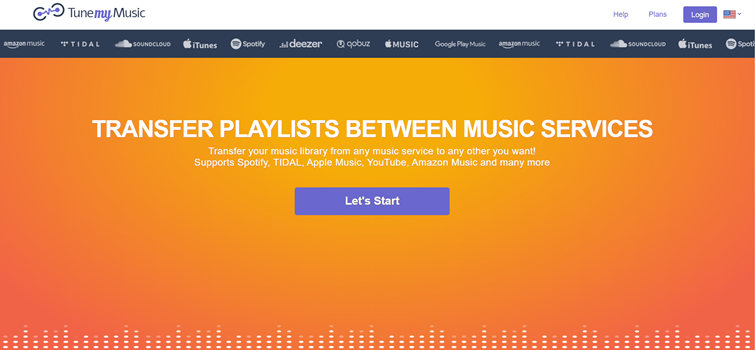
Step 1. Go to the website of Tune My Music by clicking the link https://www.tunemymusic.com/.
Step 2. Click Let's Start and then select Spotify or Deezer as the source music platform.
Step 3. Input your Spotify or Deezer account info and link to your Spotify or Deezer account to Tune My Music. Or choose to Load from your Spotify or Deezer account.
Step 4. Select any playlist you want to transfer and set Spotify or Deezer as your destination.
Step 5. Log into your Spotify or Deezer account by entering your account and password and then click Start Moving My Music.
3. FreeYourMusic
FreeYourMusic is an application designed to easily move your playlists and tracks from one streaming service to the other. It supports exporting playlist among Spotify, Deezer, and Groove with a few clicks only. You can download FreeYourMusic on various devices since it is compatible with macOS, Windows, Linux, iOS, and Android. Here's the guide:
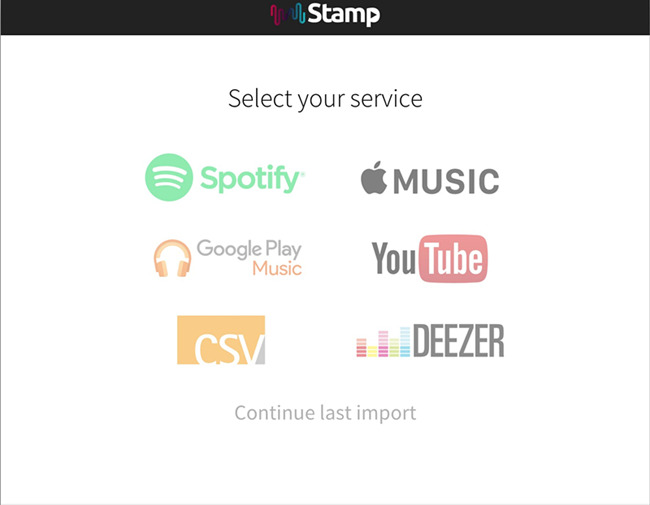
Step 1. Launch FreeYourMusic to transfer your music library on your device once you install it.
Step 2. Use your current Spotify or Deezer platform as a source and start to transfer playlists music with FreeYourMusic.
Step 3. Select Spotify or Deezer as a platform where you want to create a new playlist.
Step 4. Find playlists, albums or tracks you want to transfer between Spotify and Deezer and select all the music you want to move.
Step 5. Start transferring your playlists and songs from one music streaming service to other.
4. MusConv
MusConv provides the service which enables you to move playlists, albums, followed artists, and liked songs across various services – Spotify, Apple Music, Amazon Music, YouTube Music, Deezer and 50+ music services. It is compatible with Windows and macOS computers. Just perform the below steps to start transferring.
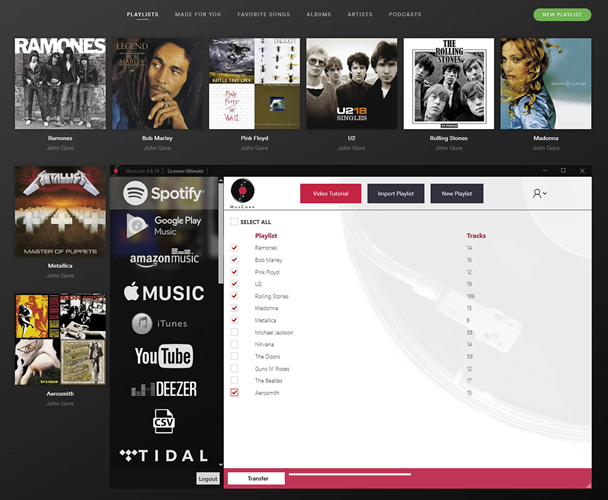
Step 1. After installing MusConv to your Windows or Mac computer, launch it.
Step 2. Select source service as Spotify or Deezer then select playlists you want to copy.
Step 3. Press Transfer and choose CSV file as destination service.
Step 4. Select source service as just saved as CSV file and press Transfer.
Step 5. Select destination and start transfefferring your playlists.
Subscribe to Spotify Premium and download songs and playlists, ad-free. Just add Spotify Premium to your Vodacom account, for one easy monthly payment. Find out more about adding Spotify Premium to your Vodacom account here.
Check out Viwizard for more information about tranferring music.
Subscribe to our Newsletter:
Vodacom 2024. All rights reserved