You’ve likely heard about the Samsung Galaxy S10’s camera – a triple-lens rear camera setup that is one of the phone’s biggest selling points. But beyond the megapixel count and general quality of pictures, the Samsung Galaxy S10 features a variety of camera modes and settings that make it stand out. Here are five of the coolest.
Live Focus
Live Focus has been around since the launch of the Samsung Galaxy Note 8, but Samsung continues to improve and tweak the mode, making it a major highlight of the Samsung Galaxy S10 camera.
Live Focus uses the Samsung Galaxy S10’s lenses to create an impressive bokeh effect (focusing on the subject of the picture and blurring the background).
However, the Samsung Galaxy S10’s Live Focus not only includes the standard blur effect but two new types of background blur, including a spiral blur. Live Focus also includes a colour point effect, which greys out the image background and leaves only the foreground subject in colour.
You can access Live Focus by swiping between the modes at the bottom of the camera app.
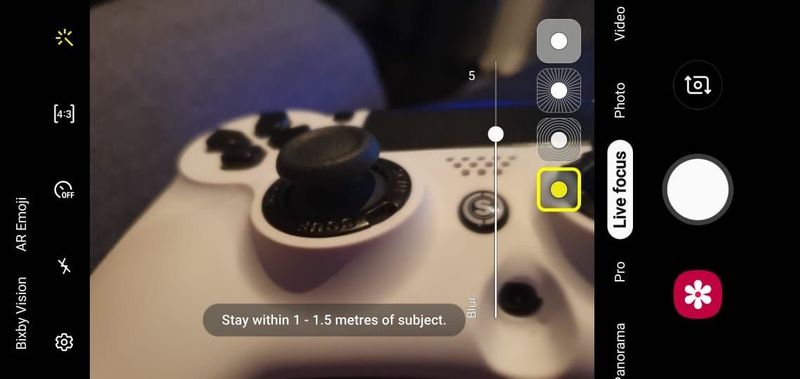
Super Steady
Super Steady mode is a stabilising feature used for video recording. It is especially useful if you are trying to film an activity that may cause shaky footage, such as someone cycling or jogging. It means you don’t have to spend money on a gimbal.
You can toggle the Super Steady functionality by going to video mode and tapping the centre icon at the top of the app – a hand with a wavy line on either side.
Recording GIFs
The default burst mode takes a fast succession of pictures, up to 100 at a time, which you can scroll through. This allows you to choose which picture you like best or select a few images to show off a sequence. The Samsung Galaxy S10 gives burst mode a new spin by allowing users to create GIFs as well. In this mode, the camera button captures images at a slightly slower rate and automatically compiles them into a GIF that you can save and send. This means you don’t need to use separate apps such as Boomerang or specialised software to create these images.
To create a GIF, you first need to enter your settings in the camera app (with default photo mode selected) and select the ‘hold shutter button to…’ menu. Then choose ‘create GIF’ from the dropdown menu.

Super Slow-Mo
The Super Slow Motion mode on the Samsung Galaxy S10 not only allows you to capture footage at extremely high frame rates for slow playback but also enables you to toggle various settings. In this mode, you can record 0.4 seconds of video at 960fps, creating a 12-second video. Or you can record 0.8 seconds of video at 480fps, digitally increase its frame rate, and end up with 24 seconds of playback.
You can also enable a motion tracker in this mode to make sure that focus remains on a moving subject. Plus you can toggle settings to prevent flickering and move your slow motion in reverse.
Ultra Wide Angle
The Ultra Wide Angle lens on the Samsung Galaxy S10 is a major perk since its 123-degree field of view means you can capture a wider view than the majority of smartphone cameras. This lens is not only incredibly useful for capturing landscapes but also portrait images of high buildings or reflections in water.
The lens is limited to certain modes, such as the default Photo mode. You will be able to tell if it’s available based on the presence of three small tree icons at the bottom of your camera’s view. Select that icon to switch to the ultra-wide lens. You can also zoom out to the maximum range to switch to the lens.
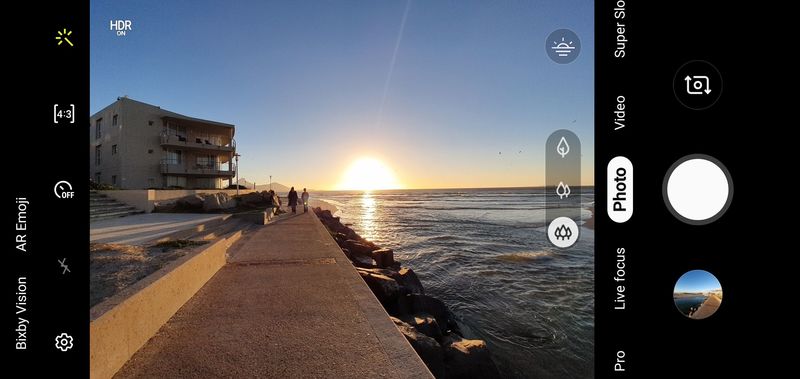
Ready to get snapping? Get the Samsung Galaxy S10 now!



