If you’re looking for something new in the line of smartphones, but not yet ready to upgrade to a new device, you can always customise your current phone to your own personal preference. Android smartphones are remarkably robust when it comes to customisation, offering owners a variety of different ways to create a unique smartphone experience. So if you’re looking to enhance your phone experience, you’ll find something of interest here.
Install a new launcher
Launcher apps take charge of your phone’s home screen, app drawer, app icons and more. They give Android a complete visual revamp and open up a whole host of new customisation options for you to play around with. When you have one or more alternative launchers installed, you can switch between them via ‘Apps and notifications’ > ‘Advanced’ > ‘Default apps’ and then ‘Home app’ in Settings.
There are some excellent third-party launchers available for Android, ready to transform the look of the software. Most offer a bunch of features for free, with more options available via in-app purchases. Some of the best we’ve come across are Nova Launcher, Evie Launcher, Lawnchair, and Action Launcher.
Try an new icon pack
Another customisation enabled by launchers is the use of icon packs: if you check out packs like Viral and Delta on the Google Play Store, they’ll list the launchers with which they’re compatible, so you should find several that match up with whichever launcher you prefer.
Icon packs change all the icons on your home screen – for Gmail, Twitter, Netflix and so on – to match one particular style or theme, and they often come with accompanying wallpaper. If you have a look around the various options, you’ll see they can change the appearance of Android quite dramatically.
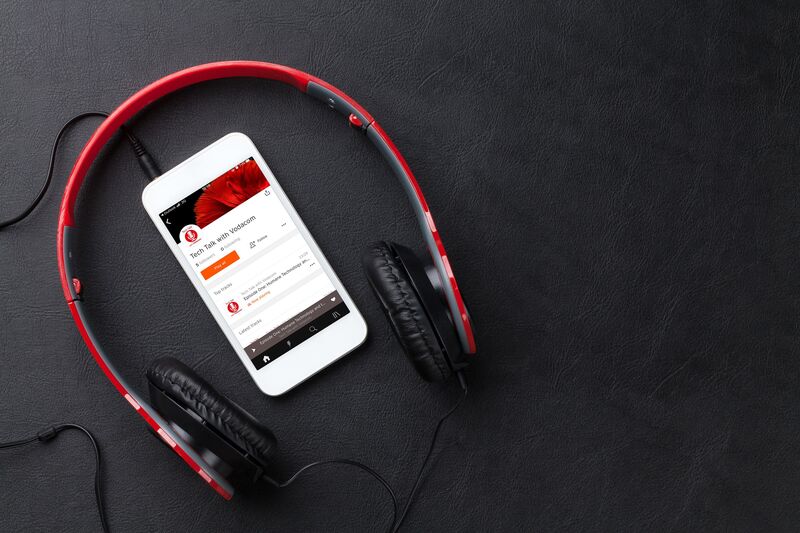
Take control of sounds
You might not give much thought to the beeps, pings and whistles that your phone makes, but customising the sounds emanating from your handset is a great way of personalising it. You have lots of options here, from classic guitar riffs to movie theme tunes. Or add your own if you don’t like the bundled selection.
Head to the ‘Sound’ menu in Settings to assign different melodies and jingles to your incoming calls, messages, and other notifications. You can even create different ringtones for different contacts: open up an entry in the Contacts app, then tap the three dots to the top right, and choose ‘Set ringtone’.
Switch over to Dark Mode
Speaking of themes, Android now includes a dark theme, which definitely changes the look and feel of the interface. Many apps also follow the lead of the operating system and change their hues too! You can find the ‘Dark theme’ option under ‘Display’ in Settings.
You can turn the dark theme on and off manually if you prefer or schedule it to be enabled and disabled at particular times of the day (or night). Tap ‘Schedule’ to set up timings, or to have dark mode automatically kick in between sunset and sunrise in your location.
Change your theme
Android has started to introduce some native theming tools of its own, following the lead of the launcher apps that we mentioned earlier. The exact tools you’ll see will depend on the make and model of Android phone you’re using, and how many customisations the manufacturer has added to Google’s mobile operating system.
Shop online at Vodacom
If these changes are not enough, and you think its time to switch phones, then check out the latest devices online at Vodacom. Remember, Android phones include the following brands: Samsung, Huawei, OPPO, Xiaomi, LG, Nokia, Hisense, HTC and Tecno Pop



