Every business needs a streamlined workflow that helps enhance productivity and improve communication between team members – that’s where SharePoint comes in. SharePoint aids in collaboration and document management in businesses, and is a powerful solution for all brands looking to streamline their workday into something more convenient and under one roof.
In this article, we will be discussing and learning all there is to know about SharePoint. From understanding the basics, to helping you set up your SharePoint environment; we’ll cover everything in this easy beginner’s guide.
Understanding SharePoint Basics

SharePoint is an excellent collaboration platform that has been expertly developed by Microsoft. It facilitates teamwork, document management and information sharing with internal and external organisations. It’s essentially a central hub for team members to collaborate, create, store, and manage content and documents seamlessly.
Here are some key features and capabilities of the SharePoint platform:
- Efficient document management: SharePoint allows users to create, upload, and share documents in a centralised and organised manner. It includes version control to track changes and ensure all team members are working with the latest information.
- Team sites: Teams can create dedicated sites for collaboration, each equipped with its document libraries, calendars, and discussion boards.
- Microsoft 365 Integration: SharePoint seamlessly integrates with other Microsoft 365 applications, such as Microsoft Teams, OneDrive, Outlook, and more. This integration provides a cohesive digital workplace environment.
Now, you might be wondering what are the differences or similarities between SharePoint Online and SharePoint Server. Here’s a quick comparison between the two:
SharePoint Online:
- Hosted in the cloud as part of Microsoft 365.
- Automatically receives updates and new features from Microsoft.
- Is typically subscription-based.
- Can be accessed from any location with an internet connection.
SharePoint Server:
- Installed on-premises, giving businesses more control over their infrastructure.
- Requires manual updates and maintenance by an IT team.
- Involves upfront costs for licenses and hardware.
- Access depends on the business’s network and server configuration.
Setting Up Your SharePoint Environment
To access SharePoint, you will need to create an account. If your business uses Microsoft 365, you can set up an account using your existing Microsoft account, otherwise your IT department will provide you with the necessary credentials to access your account.
Once you’ve logged in, it’s time to navigate the SharePoint interface. On the home page, you’ll come across site recommendations, recent documents, and news. Using the App Launcher, you can access other Microsoft 365 apps such as Teams and OneDrive. On the left navigation bar, you can navigate through different sites and libraries that you have access to. Alternatively, you can use the search bar to quickly and easily find the documents and sites that you’re looking for.
For optimal collaboration, you can customise your settings within the “site settings” function. You can manage permissions and sharing, customise lists and libraries, set up alerts and notifications and enable versioning on document libraries.
Creating and Managing Document Libraries
Document libraries in SharePoint serve as centralised repositories for storing and organising documents within a team or organisation. Basically, it’s a structured and convenient way to manage files, foster collaboration and ensure team members work with the latest and most accurate information.
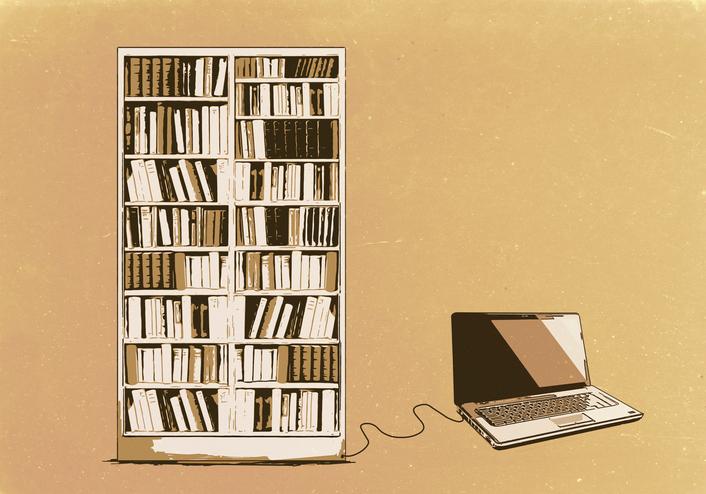
To upload documents, simply use the “upload” button to upload selected files or folders. You can drag and drop files directly from your desktop and add them to your library for quick uploading.
To organise documents, you can create folders to categorise and group related documents. Once complete, you can sync the document library with OneDrive to access files both online and offline.
With regards to version control and document history, it’s as simple as turning on version control in the document library settings to track changes made to documents over time. You can also access the version history of all versions of a document, including who made the changes and at what time.
Collaborating with SharePoint Teams and Sites
Creating and managing SharePoint teams and sites is an important part of the SharePoint journey. Click “create site” and choose “team site” to create a new SharePoint team site. You should provide a clear and descriptive name for the site for ease of reference.
Now it’s time to add the team members. On the team site, click “share” and invite your team members. You enter their email addresses and assign appropriate permissions. If you’re collaborating with external users, you may need to configure guest access settings.
You can also customise team sites for specific project needs. You do this by adding web parts for specific functionalities, tailoring the site by creating custom lists and libraries, and customising the look and feel of the team site.
Using SharePoint Lists for Data Management
SharePoint lists are versatile containers for data organisation. It supports various list types, including custom, task, calendar lists and more. Team members can create different views of the same list to display specific sets of information based on filters, sorting, and grouping.
You can create and customise lists for various purposes. Based on the intended purpose, you can choose various templates such as custom, task or calendar lists. From there, you can import data and customise the list by defining columns accordingly.
Integrate lists with other SharePoint features too, to help automate workflow processes. Make sure to regularly review and update lists to ensure they remain aligned with evolving business needs.
Document Collaboration and Co-Authoring
Real-time document collaboration facilitates teamwork, and allows multiple users to edit and contribute to a document simultaneously. This dynamic interaction is particularly valuable for projects where collaboration and input from various team members are crucial.
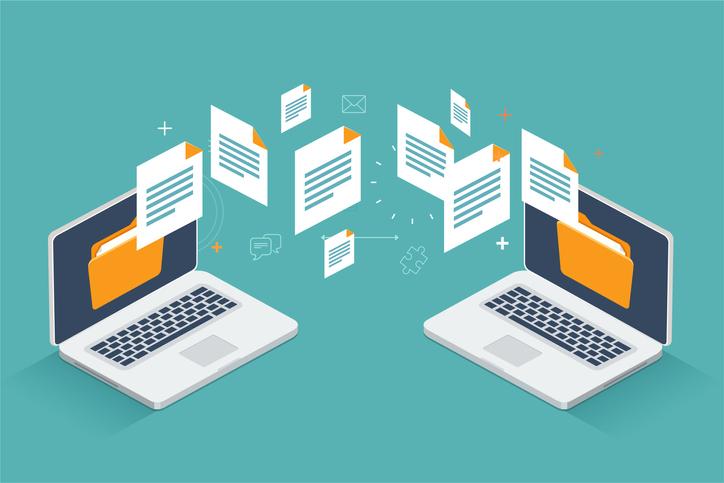
Enabling co-authoring features in SharePoint ensures that team members can work on a document concurrently, promoting efficiency and reducing the need for time-consuming back-and-forths.
By doing this, SharePoint ensures that document integrity and versioning during collaboration is properly tracked to maintain a comprehensive history of edits.
Integrating SharePoint with Microsoft 365
SharePoint’s integration with Microsoft 365 creates a powerful synergy that enhances overall productivity and collaboration. Ultimately, a unified digital workspace is created for team members to improve their work efficiency and communication.
Users can also access SharePoint directly from familiar Microsoft applications, such as Word, Excel, and PowerPoint. This directly simplifies the workflow, and allows for easy saving and collaboration on documents.
The integration between SharePoint and Microsoft 365 streamlines workflows by incorporating various collaborative tools. Microsoft Teams, for example, can be seamlessly integrated with SharePoint, enabling efficient communication and collaboration
Managing Permissions and Security
The SharePoint permission structure operates on the principle of granting permissions at various levels such as site collection, site, list or library, folder, and item/document. Each level provides specific controls over who can view, edit, or manage content, ensuring a granular and customisable approach to securing data.
SharePoint allows administrators to assign permissions directly to individuals or groups, facilitating efficient management. For this, it’s best to implement security best practices for sensitive data sharing. You should monitor user activities and set up alerts for suspicious behaviour and use unique permissions for sensitive documents.
Search and Discoverability in SharePoint
SharePoint offers powerful search capabilities that enable users to find relevant information quickly and efficiently across sites and documents. By associating relevant metadata with documents, users can filter and sort results more effectively.
SharePoint provides advanced search filters that enable users to refine their search results based on various criteria. These filters include document type, modification date, author, and more. Implementing advanced search filters ensures that users can quickly narrow down results, saving time and improving the accuracy of information retrieval.
Mobile Access and Remote Collaboration
SharePoint’s mobile accessibility enables users to stay connected and productive while on the go. By utilising dedicated mobile apps or accessing SharePoint through mobile web browsers, users can view, edit, and collaborate on documents directly from their smartphones or tablets.

Whether team members are working from different locations or remotely, SharePoint ensures that everyone can collaborate efficiently.
Maintaining security in mobile workflows is paramount. SharePoint incorporates security features such as conditional access policies, multi-factor authentication, and mobile device management to safeguard data access on mobile devices.
Training and Support Resources
For SharePoint beginners, Microsoft offers learning paths on their official website. These paths cover fundamental concepts, navigation, and basic functionalities. You can also access Microsoft’s official support website for SharePoint to find documentation, FAQs, and troubleshooting guides.
Alternatively, there are existing SharePoint user groups, either locally or online, that provide an opportunity to connect with other users, share experiences, and gain insights into best practices.
For both beginners and established users, SharePoint represents a versatile and powerful tool that fosters collaboration, enhances document management, and adapts to the changing landscape of modern business requirements. For latest stories and more, keep up to date with us via our interesting and up-to-date blog



