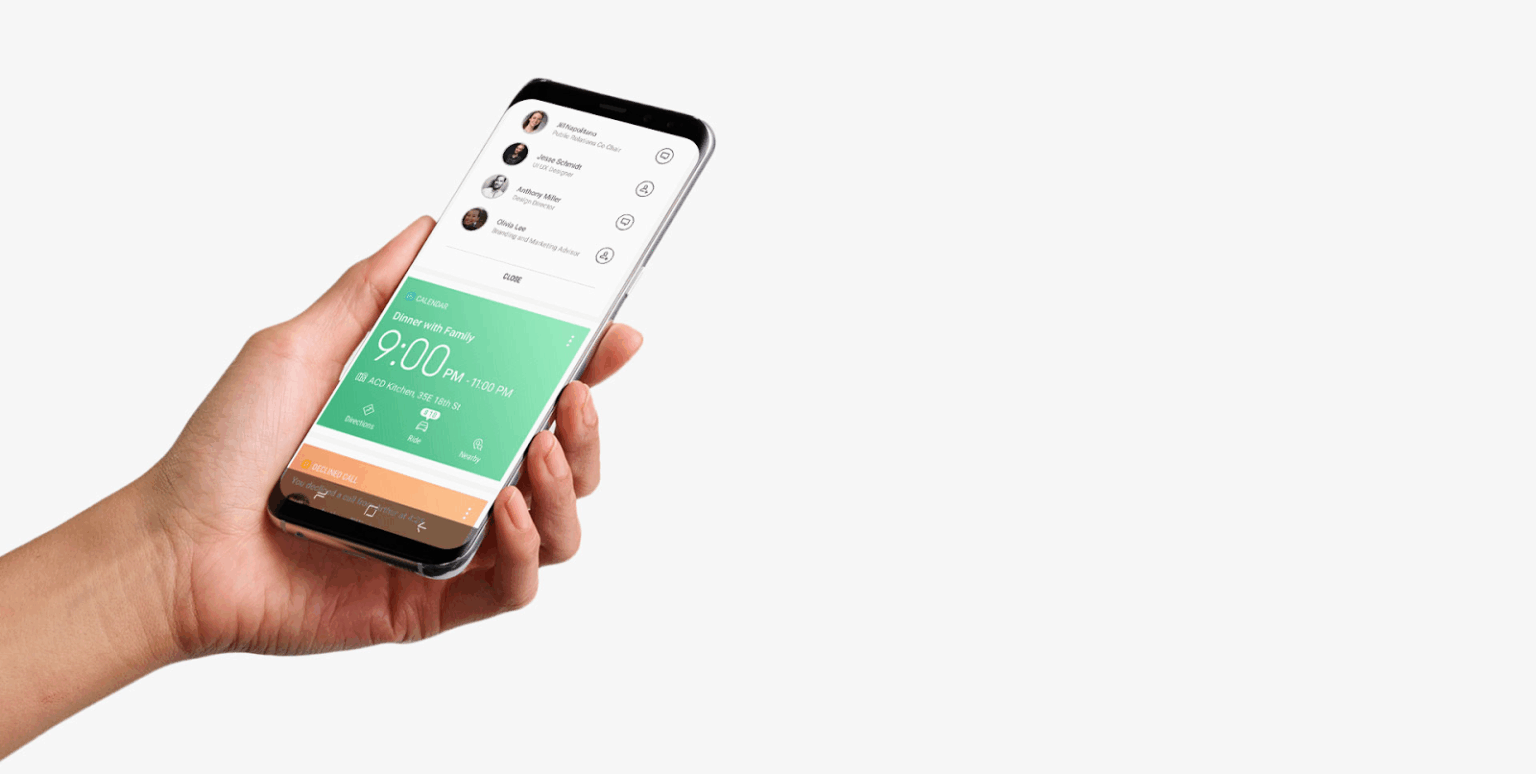Bixby, Samsung’s onboard AI, has the potential to save you and your business a tremendous amount of time, if you know how to use it. Here are a few of the best tips and tricks to get you started.
Learning
The sheer volume of tasks that Bixby can help with can be a little overwhelming when you first start using it. Thankfully, Bixby itself is a great source for information on what you can get done. When you bring up Bixby on your device, you can tap the Full Screen text to pull up a list of Bixby commands. Swipe left on this screen and you will be taken to the top 100 commands for Bixby. This list is extremely enlightening in terms of the scope of Bixby’s skills and the phrasing that will work best. Among many other things, Bixby can tell you the time, set reminders, dictate, calculate, get directions, open apps and read messages.
Translation
If you need a quick translation of a street sign or document, Bixby Vision can handle that task in a few seconds. Just open the camera app and tap the Bixby Vision button. Tap the Text button to select the area with the text you wish to translate, then select Translate. Currently, Bixby Vision recognizes 40 languages, including Japanese, Norwegian, Russian and Vietnamese.
Photography
Using the camera app on the Galaxy S8, Bixby Vision is capable of a number of different tasks:
- Product search
- Identifying places and landmarks
- Translating text
- Finding similar images
- QR code and barcode reading
Just hold up your phone, wait for Bixby to scan an object or landmark, and tap on the Bixby button, or the button at the bottom of the display. Bixby will tell you what it is, and give you information about it, or recommendations, such as a highly rated restaurant nearby.
Master your settings with Bixby
While Google and Samsung are always working to make the operating system easier to navigate, finding and toggling the right settings can still be daunting. Bixby can help. Virtually every setting on your phone can be controlled via Bixby, so if you want to disable Bluetooth or turn on the power-saving mode, save yourself some swiping and tapping through menus and just tell Bixby what you want.
Social media
If you are looking to save yourself some time with your social media apps, Bixby could be the answer. If that last photo you took would be perfect for Instagram, just tell Bixby, ‘Open Instagram and post my most recent photo.’ You will still have the chance to caption and hit Post on the image, but Bixby handles the rest.
Talk to Bixby via text
While the ability to talk to your virtual assistant is certainly one of its big advantages, there are plenty of situations where that isn’t a viable option. Not a problem with Bixby. You trigger Bixby as normal, tap Full Screen on the resulting pop-up and finally tap Search Commands. From there you can type your command into the text box and hit Enter to set Bixby to work.
Bixby comes standard on the Galaxy S8, S9, A3, A5 and A8. Visit Vodacom Online today and find the perfect Samsung Galaxy smartphone to match your business needs.