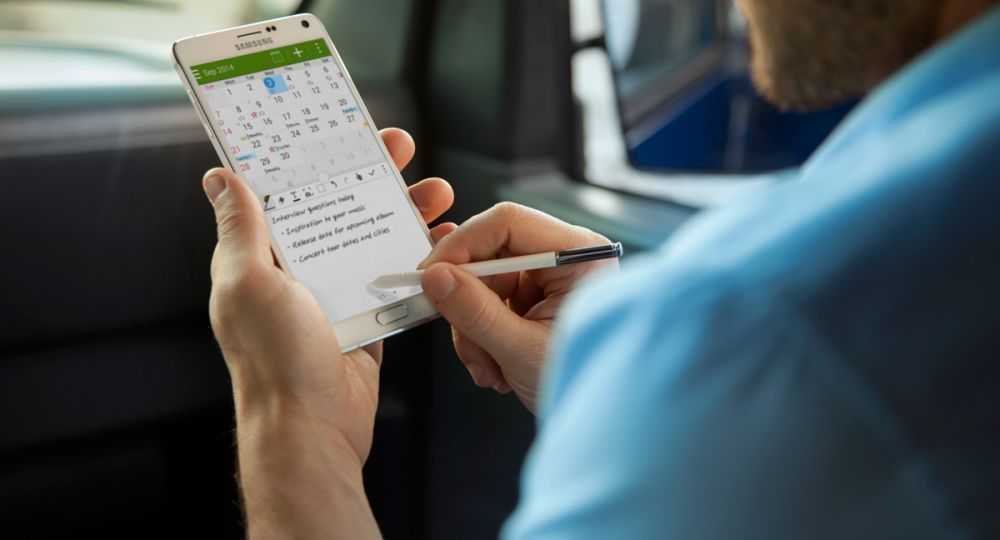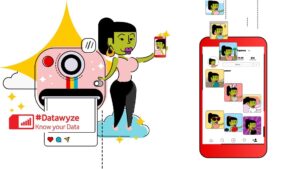Your Android device is probably consuming data right now – without you even realising it. Apps, automatic updates and backing up your photos to the cloud can all be big data consumers.
The good news is that there are lots of ways you can manage your data better.
1. Stay active – Make sure you have an active data bundle, as out-of-bundle rates are significantly higher. You can check your data bundle balance and buy additional bundles using the VodaPay App.
2. Free Wi-Fi – Many restaurants, cafés and malls have free Wi-Fi these days: make use of these locations when you can to send larger files such as photos or videos.
3. Manual entry – Automatic updates on software and apps eat data. Disable the automatic updates by going to the Google Play store and tap Menu > Settings > Auto-update apps. Select ‘Auto-update apps over Wi-Fi only’ or ‘Do not auto-update apps’ – if you choose the latter you’ll have to remember to update the apps yourself.
4. Stay informed –With Vodacom’s self-service options on Vodacom.co.za you can keep an eye on your data usage and your bill. Buying data bundles means you have access to better rates. The VodaPay Apphelps you keep track of your account from your smartphone.
5. Disable non-essential features – By disabling widgets, configuring in-app data settings and restricting background data that your apps use, you’ll save data no end. Your app settings can be disabled for options that you don’t need (do you really need location services and notifications?). You can also choose to manually back up photos and videos rather than having them automatically backed up. Go into the settings for each app to change these options.
For smartphones running Ice Cream Sandwich and later versions of Android, go to Settings > Data Usage, and scroll down to view a list of apps and the associated data usage stats. You may be surprised to discover which apps are the biggest data users.
6. Size isn’t everything – When taking photos, do you really need them to be print-quality size? Where will you be using them? Medium-resolution images are more than adequate for your social media updates, so configure your apps so that they don’t default to saving the biggest size all the time.
7. Cache in – Google Maps allows you to cache maps meaning you download them before you travel. You can then view and navigate without using your data connection. The same goes for music and videos: download files to your device where possible to avoid streaming and the associated drain on your data.
8. Set a data limit – Android’s Data Usage tool lets you view your monthly data activity, see which apps are using the most data and set usage warnings. Go to Settings > Data usage and switch ‘Set cellular data limit’ to on. You can set your maximum limit for the month and get warnings when you’re close to reaching your limit.
9. Activate Data Saver on Chrome – While this will impact your online experience, you can minimise how much data the Chrome web browser uses on your device. Open Chrome, tap the three dots in the top right-hand corner and select Settings > Data Saver to activate.
Sources: