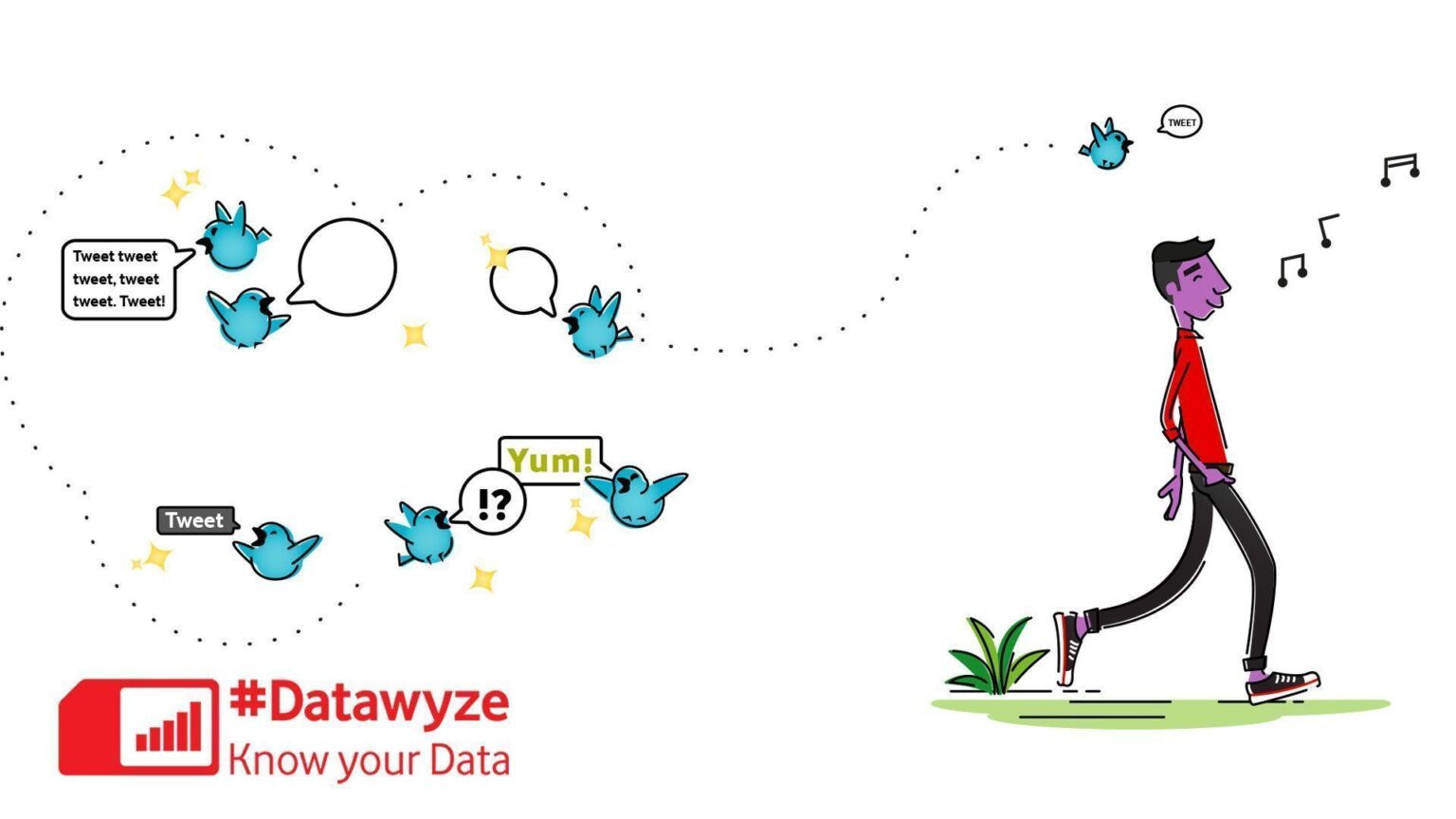Twitter is one of the leading online news and social networking sites worldwide. If you’re one of 335 million monthly active users, you know how informative this social media app is.
Surprisingly though, it’s quite hard to find information on how to save data while using Twitter – but there’s no shortage of users complaining about data ‘disappearing’ when they’re using the app, even for a short period of time.
Fortunately, all these data problems can be solved easily if you follow these simple steps from the Settings option of your Twitter app.
Disable Autoplay
Android: Launch Twitter > Navigate to Home (top left) > Settings and privacy > Data usage > Make sure Video Autoplay is set to Wi-Fi only
iOS: Launch Twitter > Navigate to Me (bottom left) > Settings (top left) > Settings and privacy > Data usage > Video autoplay > select Wi-Fi only

Set high-quality video to Wi-Fi only
Launch Twitter > Navigate to Home (top left) > Settings and privacy > Data usage > make sure High-quality video is set to Wi-Fi only
Switch OFF image previews
Launch Twitter > Navigate to Me (bottom left) > Settings > Settings and privacy > Data usage > make sure Image previews is switched to OFF

Switch off Data Sync to prevent updating in the background
Launch Twitter > Navigate to Home (top left) > Settings and privacy > Data usage > make sure Sync data is not selected (in the app, you’ll have to pull down to refresh the timeline)
Be #Datawyze with Vodacom
We know that it can be difficult to work out exactly how much data you’re going to need, or how much data you are currently using. Try out this data calculator to understand how much data your most popular apps use.
The best way to save money on data is to make sure you have an active data bundle. You can buy data bundles quickly and simply on the VodaPay App. Also check out Vodacom Ticket for awesome deals on data for WhatsApp, social media, gaming and more.