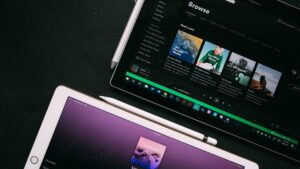Did you know that most new smartphones can notify you when a certain amount of data has been used, allowing you to put the brakes on your data usage?
Not only that, but your smartphone can also restrict mobile data usage when a specific predefined data limit has been reached. This will prevent you from going out of bundle, and avoid any surprises on your next bill.
Android smartphones
Set a data usage warning
This setting will provide you with a data use warning notification only.
- Navigate to Settings > Connections > Data usage > Mobile data usage.
- On the Mobile data usage page, select the gear icon in the top-right corner. The Billing cycle page will open. On the Billing cycle page, select Data usage warning.
- You will be able to set the data usage warning value. Remember to set the data size measurement as Megabyte (MB) or Gigabyte (GB) by selecting the down arrow next to the value box. Press Set when done.
IOS smartphones
iOS is slightly different to android because you can’t set a data usage warning, but you can view how much data you’re using by following these simple steps:
View how much data you’re using
- Navigate to settings > Tap Cellular or Mobile Data
- To see how much cellular data an app is using, scroll down to find the app. If you don’t want an app to use cellular data, you can turn it off for that app. When cellular data is off, apps use Wi-Fi for data.
To see the cellular data usage for individual System Services
- Go to Settings > Tap Cellular or Mobile Data > Scroll to the bottom of the screen > Tap System Services.
- Cellular data can’t be turned on or off for individual System Services.
Be #Datawyze with Vodacom
The best way to save money on data is to make sure you have an active data bundle. You can buy data bundles quickly and simply on the VodaPay App.