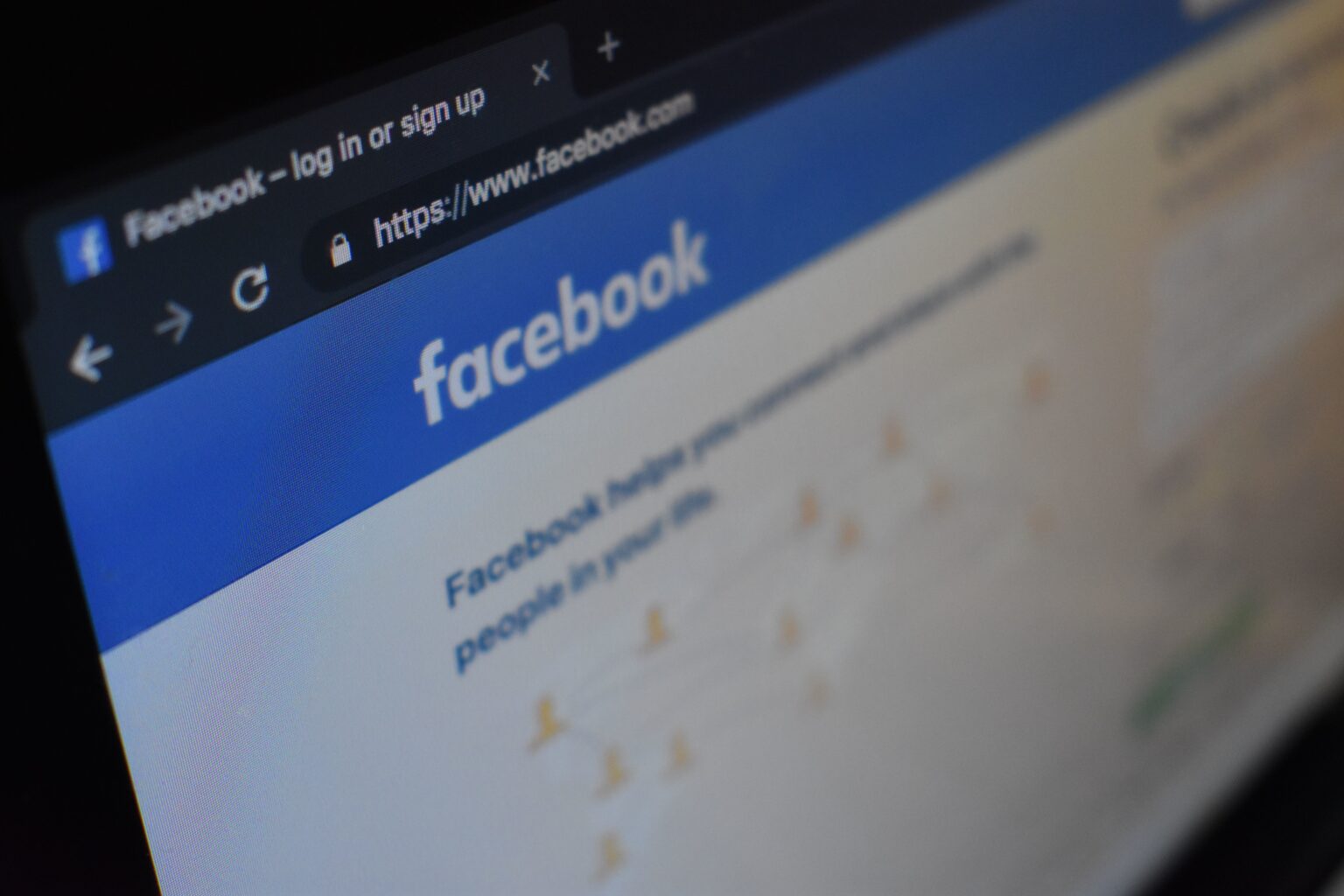Online shopping means that budding entrepreneurs are able to sell their products to others more easily than ever. But not everyone has the digital skills to create an online store and selling on existing platforms can be expensive for budding entrepreneurs. Luckily, Facebook offers a free and simple way to create an online store page. Here’s how.
Step 1: Create a page
You need a Facebook account to create a page on the platform. You can create a page by selecting the dropdown menu on the top right of your Facebook window and choosing ‘Manage Pages’. This will take you to a window with a summary of all your existing pages. Click on the ‘Create a Page’ button to form a new page.
Step 2: Set up a business page
Once you have clicked on ‘Create a Page’, Facebook will ask you to select from a few options while setting up the page. The first option is whether your page is a business/brand or community page. Select ‘Get started’ under the box that says ‘Business or Brand’.
Step 3: Name your page and select a category
The next step requires you to name your page and select the relevant category. For the name, enter whatever you would like your store to be called. For category, select ‘Shopping & Retail’ or ‘Local Business’.
Step 4: Set an address
After you have done this, you will be asked to enter an address. If you don’t have physical premises for your store, DO NOT enter your home address. Instead, check the box that says ‘Don’t Show My Address’. For the street address, enter ‘N/A’ for not applicable and fill in the city field with whichever city you are operating in.
Step 5: Upload a profile picture
After you have filled in the relevant info, you will be asked to upload a profile picture. You can skip this step, but it’s highly recommended that you upload an image. Either a product or your company logo could make a suitable profile image.
After this step, you can choose whether you want to upload a cover photo for the page. You can skip this step, but a cover photo helps add character to the page.
Step 6: Set up your shop
After the above steps, you will be taken to the new page, where you can choose to edit a variety of features and functions, such as your company information, your page button and other sections of the page.
But first, to create the shop, click on the ‘Shop’ tab in the left column under your profile image and page title. Facebook will ask you to agree to its seller’s terms and policies before proceeding.
Step 7: Select checkout method and currency
You will need to select the checkout method for your customers. If you don’t have a third-party service or website through which people can buy your items, select ‘Message to Buy’. This is a free checkout method. If you have an existing payment service that you use, you can link it by selecting ‘Checkout on Another Website’.
After selecting your checkout method, you will need to specify which currency you will be using on your store. For a local store, use the South African Rand.
Step 8: Add products
Click on the ‘Add Product’ button to add your first item to your shop. For each item, you will need to include a title, an image and a price. You can also enter a description of the product, add videos, list whether a product is in stock or on sale, and share the product as a post on your page.
After you save the product, Facebook will begin processing the item and your first listing will appear. And once Facebook has approved your item, your store will be up and running! Thereafter, you can continue to add more products to your shop using the ‘Add Product’ button.