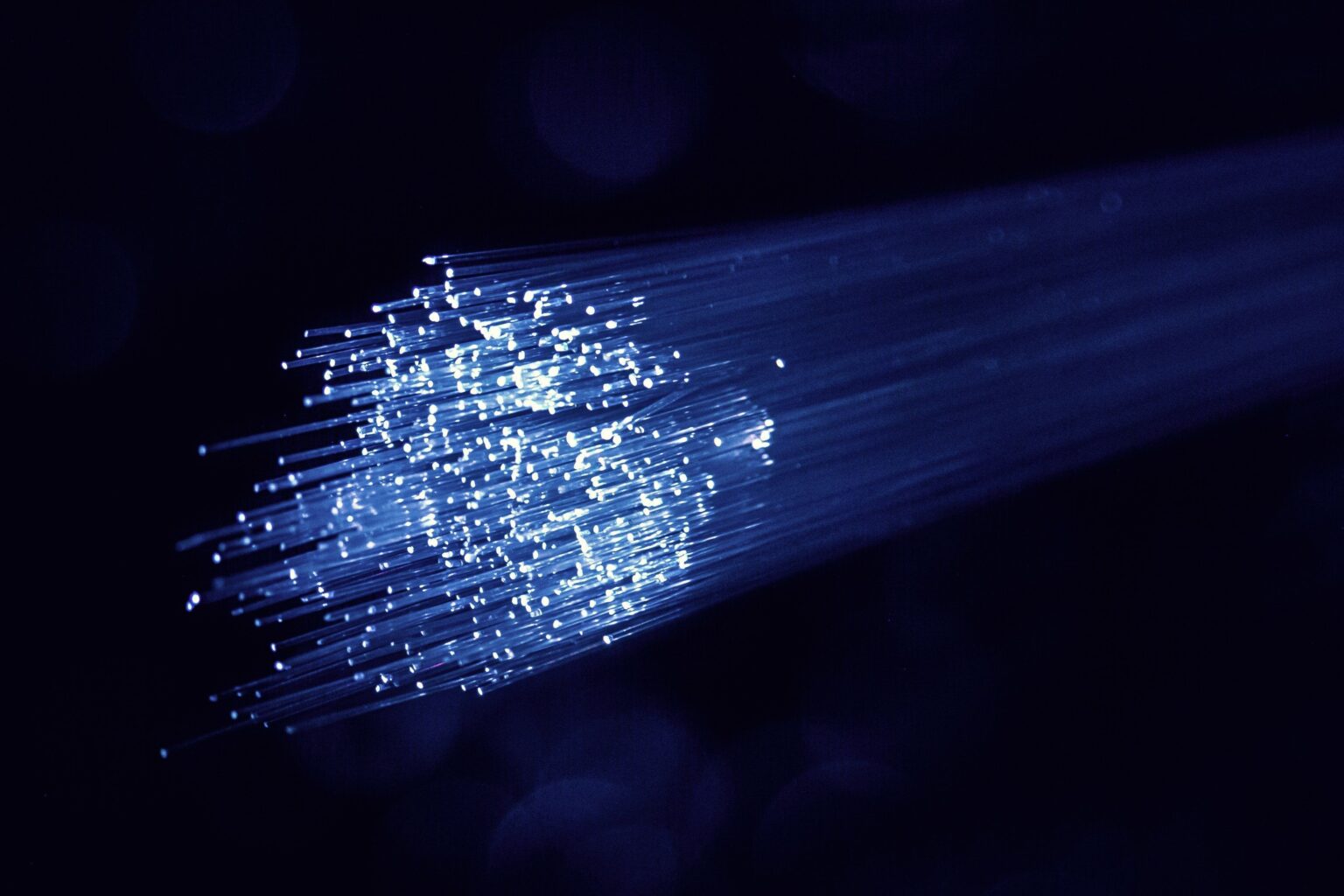Wi-Fi is an incredible technology. And if set up well, a Wi-Fi network will rarely give you problems. But problems do happen.
Fortunately, you don’t need to be a technology boffin to get the best performance for your Wi-Fi. In this blog, I’ll tell you what you need to know.
A quick tip before we start: if you have a newer Wi-Fi router, it likely has a mobile app. That app gives you a lot of information, such as how many devices are connected and how much bandwidth they are using, and can be great when troubleshooting your Wi-Fi problems.

Solving Wi-Fi problems
1. Are you too far away from your router? Wi-Fi signals become weaker as they travel, and most become ineffective after around 10 metres. Even if you get a bar or two on your Wi-Fi icon, that means the Wi-Fi could struggle a lot keeping the connection going. It’s like a bad voice line: you can’t follow the conversation if you only hear every third word. Wi-Fi is the same. If you can’t get closer to the router for a stronger signal, consider getting Wi-Fi extenders to boost the signal.
2. Is there interference between the router and your device? Concrete and brick walls, metal surfaces, and devices such as TVs, fridges and microwaves can significantly weaken your Wi-Fi signal. If possible, place your router higher up. If you are on a different floor, consider putting a Wi-Fi extender on that floor.
3. Is the problem your Wi-Fi or internet? Sometimes we confuse Wi-Fi speed and internet speed. To check this, stand next to your router, connect with your most modern device (such as a new smartphone) and run a speed test (i.e. http://speedtest.co.za/). If the speeds look good there but are worse if you move to a different room, it’s likely Wi-Fi interference. If the speeds are still bad even though you are next to the router, it’s likely your internet service provider.
4. Are there too many devices connected? A cheap router or a small MiFi device can only handle a few devices. To test if too many devices connect to your router, have all the other devices log off and run the test in question 3. If you get good speeds, but the speeds are worse when everyone is connected again, you may need a router that can handle more devices.
5. Are no devices getting any internet? If none of your devices has internet via Wi-Fi, connect a laptop to your router with an ethernet (network) cable – one is usually provided with your router (remember to disconnect the laptop’s Wi-Fi). If the laptop can access the internet, something’s wrong with your Wi-Fi. If it doesn’t, the problem is with your internet service. In the former, factory resetting your router might fix the problem (the instructions will be in the manual – note that you will have to re-enter your internet login and password, and reactivate your Wi-Fi security).
6. Is someone taking all the bandwidth? The actual speed limit of your internet is not your Wi-Fi but the capacity of your internet connection. If someone downloads heavily and uses most of that capacity, even the best Wi-Fi won’t help you much. If your network seems slow, check if someone isn’t hogging the internet (especially downloads or video streaming).
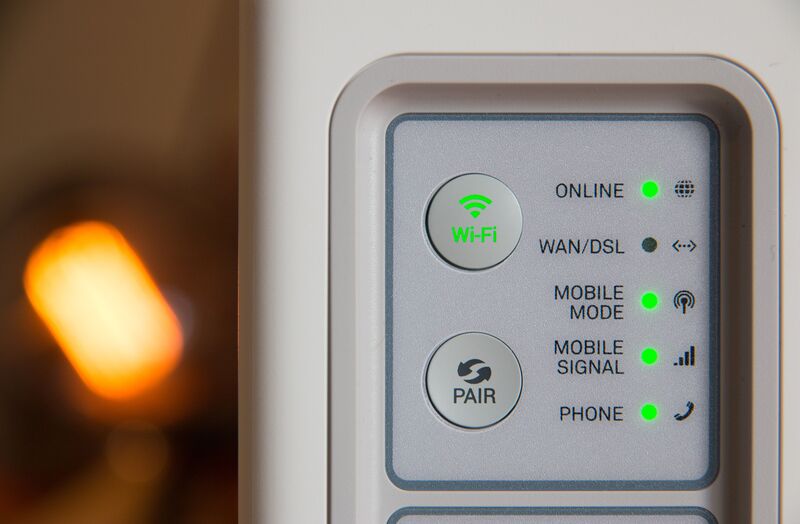
7. Is your router old? Wi-Fi has gone through some terrific upgrades in recent years, and your router might simply be too old to deliver those advantages. The latest standards are AX6 (or Wi-Fi 6) and 5GHz (sometimes called 5G, which is confusing as it’s got nothing to do with 5G mobile signals). If your router is older than five years, it may be time for an upgrade. Find a router that provides both 2.4 GHz and 5 GHz speeds.
8. Is your device old? Echoing the previous point, older devices won’t support the newer and better Wi-Fi standards. If only some devices get poor Wi-Fi speeds, but not others, odds are the Wi-Fi antennas used by the struggling devices are no longer up to the task. If you have a device that is older than five years, you have two options (other than to keep using it and accept slower speeds): you can replace it, or if you have a newer router, you can see if the router can create a special Wi-Fi network for older devices.
9. Are your router antennas skew? Many routers have antenna rods sticking out of them. These are not for show – they transmit your Wi-Fi signal. If the rods sit at odd angles, they will send the Wi-Fi signal out at odd angles. Position them to be vertically straight for the best performance. If your router doesn’t have antennas and your speeds are always poor, consider upgrading to a router with visible antennas.
10. Are your channels crowded? This is more technical, but it’s a common problem. Your Wi-Fi device uses different channels to send signals, and most devices will connect to default channels. Modern routers can manage that, and you can often use the router app to change channels. Older routers will struggle with channels if lots of devices connect to them. It’s also possible that other nearby Wi-Fi networks are hogging the channels. If there are many Wi-Fi networks around you, find out how to change the channels on your router.
11. Are your devices patched and clean? It’s annoying to keep patching your device, but those patches can often affect your Wi-Fi performance. So keep your devices up to date. Also, check if your devices might contain malware or browser hijackers (use a scanner such as https://www.malwarebytes.com/). Such software can reduce your connection performance by hogging bandwidth, yet you won’t realise it.
12. No Wi-Fi password? If your device struggles to connect, it may keep asking for your Wi-Fi password. In this case, restart the router, and the problem should go away – at least temporarily until you address other issues (see points 7, 8 and 10). If you have the wrong password, can’t find out what it is and can’t log into the router to change it, you’ll need to factory reset the router.
Get connected with Vodacom fibre
These twelve questions should solve most of your Wi-Fi woes. And here is a handy article on getting started with fibre that will give you guidelines on how fast your connection should be. When choosing how many GB to budget for each month, remember that the better your connection, the more you’ll want to surf, as you discover the joys of streaming on Showmax and Netflix! Uncapped fibre gives you the option to stream, surf and listen to music to your heart’s content, without ever worrying about running out of data.
Click here to find out if Vodacom fibre is available in your area.