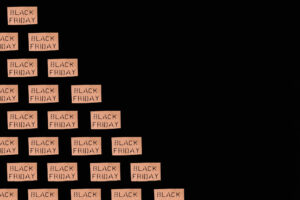Microsoft Teams stands out as a versatile and robust platform designed to enhance productivity and streamline communication within your organisation. Here are some actionable insights to help maximise the potential of Microsoft Teams in your business. By the end of this journey, you’ll be fully prepared to improve how you work and communicate within your organisation.
Setting Up Your Microsoft Teams Account
Getting started with is a simple process. Let’s walk through the steps to ensure you’re well-prepared for productive and secure use.
1. Registration
To initiate the process, visit the official Microsoft Teams website and click on either “Sign Up for Free” or “Try for Free,” depending on your needs. You will be prompted to provide your email address, create a strong password, and agree to Microsoft’s terms and conditions. This step is the foundation of your Microsoft Teams experience.
2. Personalising Your Account
After setting up your account, you have the opportunity to personalise it according to your preferences. This includes:
- Customising Team Profile: You can tailor your team’s profile to reflect your organisation’s identity and purpose.
- Adding a Profile Picture: This can help your team members easily identify you and add a personal touch to your interactions.
- Privacy Settings: Adjusting privacy settings ensures that your account aligns with your organisation’s security and visibility requirements.
Building an Effective Team in Microsoft Teams
Expanding your Microsoft Teams account to include team members is a straightforward process designed to foster collaboration and streamline communication. Here’s a detailed walkthrough of how to add members to your team:
1. Navigate to the Teams Tab
To initiate the process, access the “Teams” tab located on the left sidebar of your Microsoft Teams interface.
2. Select “Add Member”
Within the “Teams” tab, locate and click on the “Add Member” option. This will open a window where you can input the email addresses of the team members you wish to invite.
3. Specify Roles
As you invite team members, you can specify their roles within the team. Microsoft Teams offers various roles, such as “Member,” “Owner,” or “Guest,” each with distinct permissions and responsibilities. Choose the role that best suits each team member’s function within the team.
Advantages of Centralised Team Membership
Bringing all your team members onto a centralised platform like Microsoft Teams provides several key benefits:
1. Simplified Communication:
With all team members in one place, communication becomes more efficient. You can use chat, video calls, and group meetings within Microsoft Teams, ensuring that important discussions are easily accessible.
2. Effortless File Sharing:
Sharing documents and files becomes seamless. Team members can collaborate on projects, edit documents in real-time, and provide feedback directly within the platform.
3. Controlled Access and Permissions:
Microsoft Teams gives you granular control over who can access specific channels and documents. This allows you to protect sensitive information by restricting access only to those who need it.
Creating Channels
Channels are an integral part of Microsoft Teams, allowing you to organise communication by department, project, or topic. To create a channel, navigate to the “Teams” section and select your team. Click on “More Options” and then “Add Channel.” You can give the channel a name, add a description, and choose whether it should be public or private. Effective channel management is essential for maintaining an efficient workspace. It’s recommended to use clear and descriptive names for your channels, making it easy for team members to find the information they need. Regularly review and archive channels that are no longer in use to keep your workspace organised.
Adapting Microsoft Teams to Your Unique Business Needs
Microsoft Teams offers a range of customisation options to tailor the platform to your organisation’s specific requirements. You can adjust settings related to notifications, appearance, and app integrations. To access these options, click on your profile picture in the top right corner and select “Settings.”
Prioritising Security
Security and privacy settings are of paramount importance in a business environment. You should configure settings such as two-factor authentication, data retention policies, and external sharing restrictions to protect your organisation’s data. Regularly review and update these settings to ensure ongoing security.
Microsoft Teams offers a range of security features, including:
• Two-Factor Authentication: Enabling two-factor authentication provides an extra layer of security by requiring a verification code in addition to your password. This safeguards your account from unauthorised access.
• Data Encryption: Microsoft Teams uses data encryption to protect your organisation’s sensitive information during transmission and storage. It’s essential to keep this feature enabled to maintain the confidentiality of your data.
Boosting Business Efficiency with Microsoft Teams
Microsoft Teams provides a variety of features designed to enhance productivity. These features include task management, calendar integration, and collaborative document editing.
Task Management
Task management within Teams allows you to create, assign, and track tasks for your team members. You can use the built-in Planner app or integrate popular task management tools like Trello and Asana to streamline your workflow.
Calendar Integration
Calendar integration is another valuable feature that lets you schedule and manage meetings directly within Microsoft Teams. You can sync your Outlook or Google Calendar, making it easy to set up and join virtual meetings.
Collaborative Document Editing
Collaborative document editing is made simple with Microsoft Teams. You can create and edit documents in real-time using Microsoft 365 apps, such as Word, Excel, and PowerPoint. Team members can collaborate on projects without the need for email attachments or separate document-sharing platforms.
Turn to Us
At Vodacom, we offer a Microsoft Teams Breakout – A contemporary cloud-based telephony system for the internet, seamlessly integrating with Office 365. It revolutionises work processes by bringing together calling, messaging, meetings, scheduling, web conferencing, and email into a comprehensive communication package. Click here to find out more.