Our phones store everything from important contacts to personal photos and sensitive information, making mobile security essential. SIM and PUK codes play a key role in keeping data safe, but many people don’t know much about them. We explain what they are and how they work to protect your information.
Understanding SIM Cards
A SIM card, short for Subscriber Identity Module, is that tiny chip you insert into your phone. It’s like the backstage pass to your mobile network, giving you access to calls, texts, and data. SIM cards come in three main sizes: standard, micro, and nano. The difference? Just the size. The smaller the card, the newer the phone model it fits into, with nano SIMs being the most common in modern smartphones.
What is a PUK Number?
PUK stands for Personal Unblocking Key. It’s an eight-digit code unique to your SIM card. Say you’ve forgotten your phone’s PIN and entered it wrong too many times – your SIM will of course be blocked. This is where the PUK code comes in. It’s the magic key to unlock your SIM and get you reconnected.
Getting Your PUK Number
So, how do you find out your PUK number if you need it? With Vodacom, there are three easy ways:
-
Online account: Log into your Vodacom online account. Under ‘My Products’, you’ll find your PUK code.
-
SMS: Text ‘PUK’ followed by your phone number to Vodacom’s service number, and we’ll text your PUK code back.
-
Customer service: Prefer a human touch? Call Vodacom’s customer service. They’ll guide you through the process of retrieving your PUK code.
-
On the SIM card bracket: PUK numbers can also be found on the bracket that holds the newly purchased SIM card. This is why it’s a good idea to keep this in a safe location after you’ve inserted your sim card.
-
Via the VodaPay app: To get your PUK number on the VodaPay app follow the following prompts: account> account details> manage my account> more details.
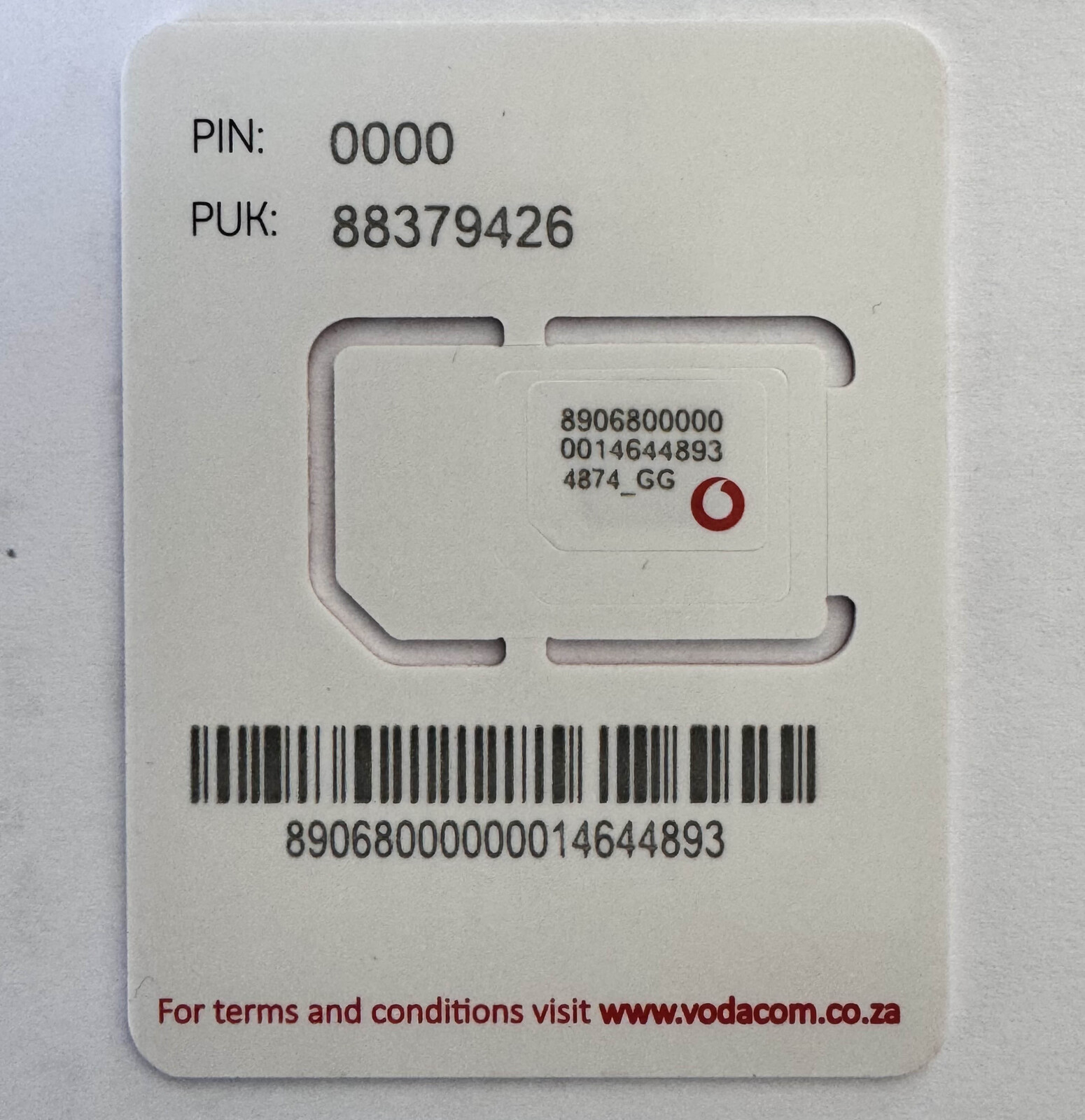
Unlock a Blocked SIM with PUK
If your SIM card is blocked, don’t worry. Here’s how to unlock it:
-
Enter PUK number: When your phone prompts you, type in the eight-digit PUK code.
-
Set a new PIN: After entering the PUK code, you’ll need to set a new PIN. Choose something secure and easy to remember.
-
Confirm PIN: Re-enter your new PIN to confirm.
Pro tip: Be very careful when entering your PUK number! Entering it wrong too many times permanently blocks your SIM, so you’d need to get a new one.
Best Practices for Managing PUK Numbers
You can’t change your PUK number, but you can set a strong SIM PIN. By default, the prepaid SIM PIN is 0000; change it to something that’s hard to figure out, avoiding common tropes like four of the same digit or 1234.
Additional Tips for Mobile Security
-
Update SIM security settings: Regularly check and update your security settings.
-
Compatibility checks: Make sure your SIM card is the right type and size for your phone.
-
Use biometric security: Features like fingerprint or facial recognition add an extra layer of protection.
-
Regular backups: Keep your data safe by regularly backing it up to the cloud or an external device.
Vodacom is always on standby to help. Visit Vodacm Help And Support for any queries about your SIM card or PUK number.



